How to Play Spotify on Sonos – Comprehensive Guide

Sonos speaker is an excellent multi room speaker option helping you to listen to podcasts, music, and other audio files in multiple rooms simultaneously. By setting up the Sonos at your home, you can listen to your favorite songs at your will.

Integrating Sonos with various streaming services is icing on the cake as it assists you to stream music from Audible, Apple Music, Amazon, Music, and more. If you don’t know how to play Spotify on Sonos, adding Spotify music files on Sonos is essential. Dive into this wonderful post to enjoy listening to the Spotify songs on Sonos.
How to Add Spotify to Sonos on Mobile and Desktop
Before playing the Spotify songs on the Sonos mobile and desktop, adding the songs on Sonos is a sure thing. Look at the instructions below to add Spotify files to Sonos on desktop and mobile devices.
For Mobile📱:
Step 1 Launch the Sonos app on the mobile device and click the Services & Voice button.
Step 2 Navigate under the Music&Content button and click the Add a Service icon. Next, choose the Spotify option from the services list to proceed. After pressing the Connect to Spotify button, you must enter the Spotify account credentials to attach Spotify to Sonos.

Step 3 Visit the Music Tab, where you can see the linked services. Click on the Spotify button to access the library, and now you can begin enjoying the Spotify songs on Sonos.
For Desktop🖥️:
Step 1 Start the Sonos app on the PC or Mac. Click the Select a Music Source button and hit the Add Music Services icon.
Step 2 Press the Spotify icon and then enter the Spotify account credentials. Click on the Spotify icon, then start playing the Spotify songs and playlists. You can also control the playback of the music without making much of the effort.

How to Play Spotify on Sonos
Once Spotify is added to Sonos, you’ll need to play Spotify on Sonos. You can rely upon Spotify Connect, a built-in feature of Spotify, to start listening to the songs on the Sonos.
Here’s how to do it.
Step 1 Start the Spotify app on the desktop or mobile device. Next, you’ll need to play the preferred Spotify songs on Sonos.
Step 2 Tap on the Device icon at the Now Playing button. Navigate to the available devices list and choose the Sonos speaker. This way, you can play the Spotify sound through the chosen devices. Controlling the playback on your Sonos from Spotify is also possible from hereon.

How to Play Spotify on Sonos Offline with a Free Account🎯
Musify – All-in-1 Music Downloader
✨User friendly and easy to use.
✨Retains the metadata information and ID3.
✨Allows you to turn Spotify to WAV in lossless quality.
✨10x faster converting speed saves a lot of time.
✨Supports 8 most popular audio formats, including MP3, M4A, FLAC, and etc.
You can add Spotify to Sonos, provided you’ve got the premium package Spotify. It means that Spotify doesn’t allow free users to play Spotify songs on Sonos. Musify Spotify Converter is a blessing for free Spotify users, and it empowers you to download Spotify songs before adding them to the Sonos.
With the Musify Spotify Converter, you’ve got the luxury of turning the songs into multiple audio formats, such as convert Spotify to WAV, MP3, FLAC, and it doesn’t mess up with the sound quality either. Here’s the detailed guide below to learn how to download Spotify songs through the Musify Spotify converter.
Step 1 Start the Spotify platform and select the song you want to play on Sonos. Next, you’ll need to Copy the URL of the Spotify songs or playlist to put things in order.

Step 2 Launch the Musify software after getting it installed on your computer and click on the Preferences button. Press the Download icon, select the preferred audio format, and then hit the Apply icon to save the settings.

Step 3 Click on the Paste URL icon to enter the copied URL address, and this way, you’ll be able to download Spotify songs.

Playing the Spotify Songs on Sonos
Step 1 Launch the Sonos app on the PC or Mac; you’ll need to choose Music Library Settings from the Manage button.
Step 2 Press the Add icon to visit the folder where you’ve stored the songs. Now, you can upload the songs from there to begin enjoying the songs.
FAQs
- 1. Why Sonos’s connection to Spotify was lost?
-
If the connection of Sonos has lost to Spotify, it might be due to the outdated Spotify and Sonos apps. To come out of this situation, you’ll need to update the Spotify and Sonos apps, and don’t forget to reboot the phone/tablet before switching off the Sonos speaker and router. There could be more reasons that might become the main culprit behind the issue.
- An error in the DNS server may cause the issue.
- Using a poor internet connection could also become the main factor behind this you’re having.
- 2. How to switch a Spotify account on Sonos?
-
Changing the Spotify account on Sonos is fairly simple, as you’ll only need to follow the guide below to learn how to switch to another Spotify account on Sonos.
On Mac/Windows
Visit the Select a Music Source button and click on the Spotify icon to alter the Spotify account for Sonos.
On Mobile
Select the Spotify button after visiting the browser and click on the account name to begin altering the Spotify account there.
Conclusion
Thinking of enjoying the Spotify songs on Sonos can give you immense satisfaction. You can take notes from this guide to learn how to play Spotify on Sonos on PC and mobile devices. Apart from allowing you to listen to Spotify songs on Sonos, we’ve also helped you add Spotify files to the Sonos speaker.
Musify is the best to use Spotify music on Sonos without getting the premium package. It is the most recommended tool that enables you to download Spotify songs in lossless quality, retaining all the metadata information and ID3 tags.
Musify Music Converter – Convert music from 10,000+ websites
389,390,209 people have downloaded it