4 Easy Methods to Remove DRM from Apple Music

A loyal Apple fan knows that purchased songs from iTunes and all Apple Music songs are all protected with DRM before 2009, which prevented users playing Apple music on other non-Apple devices. If you made purchase of the songs on iTunes before 2009, they got chance to be locked with DRM. However, there are so many Apple Music DRM removal tools that can help you remove DRM from Apple Music.
This post will list 4 easy but workable ways to remove Apple Music DRM.
Part 1. Remove Apple Music DRM in 4 Easy Way
Indeed, there are nuemrrous Apple Music DRM removers. After trying, 4 workable ways are selected below.
1.Musify Apple Music Converter
One of the most effective methods to remove DRM from Apple Music is by using Musify Apple Music Converter, a robust tool dedicated to Apple Music DRM removal. This converter comes equipped with a built-in Apple Music Web Player, enabling the conversion of DRM-protected Apple Music tracks into formats such as MP3, WAV, AAC, and FLAC. Musify enhances your music experience by offering the option to preserve output audio quality at 320 kbps, while also retaining essential metadata information within the ID3 tags for efficient management.

Moreover, Musify boasts an exceptional feature-batch conversion. This functionality allows simultaneous removal of DRM from entire Apple Music playlists and albums, significantly streamlining the process. With its impressive 10x faster conversion speed, Musify ensures prompt completion, particularly when converting extensive playlists, thereby saving valuable time.
Following the steps to learn how to remove DRM from Apple Music.
Step 1 Download and install the version that compatable with your computer. Musify provides the both version of Windows and macOS.
Step 2 After lauching the software, it will be strongly recommended to set your output formats for future use. Click on the Setting button, then select the output format and bitrate.

Step 3 Now you can go the Online module and turn on the Apple Music Web Player within the built-in browser. Login your Apple Music account with subscription.

Note:
You have to be sure that you are Apple Music subscriber to use the Apple Music DRM removal tools.
Step 4 Find the songs/playlists you would like to download. Go to Three dots > Share > Copy the URL to get the link of the song or playlist.

Step 5 You can start downloading the Apple Music to MP3 by clicking the Paste URL button. Musify will initiate analyzing the URL and the downloading process automatically.

2.iTunes Converter
If you’ve previously bought Apple Music via iTunes, you have the option to convert these files into DRM-free versions using iTunes Match. However, it’s essential to note that you must subscribe to iTunes Match before utilizing this feature.
For Windows:
💡Step 1: Download the latest version of iTunes.
💡Step 2: Click the Account button.
💡Step 3: Choose the Purchased at the bottom.

For macOS:
💡Step 1: Turn on Apple Music on your mac
💡Step 2: Go the menu bar and select Music > Pereference
💡Step 3: Select iTunes Store
💡Step 4: Now you can find the iTunes Store on the main menu of Apple Music
3.Burning to CDs
An available cost-free method involves burning DRM-protected purchased Apple Music to a CD, requiring no additional plugins or tools. However, this approach is limited to Windows users and Mac users operating macOS Mojave or earlier versions. It’s crucial to ensure that your CD supports the AAC format before proceeding.

💡Step 1: Turn on iTunes and find Music section, you can create a playlist by right-clicking on the panel. Add the songs you would like to burn.
💡Step 2: Load your CD to the drive. Again, right-click the playlist, you will find the Burn Playlist to Disc button.
💡Step 3: Select the Audio CD and hit the Burn button
4.Audio Recorder(Not Recommended)

Another method to eliminate Apple Music DRM involves utilizing an audio recorder. Various recorders available in the market offer this capability. Audacity, a free and open-source recorder, stands out as an excellent option for recording and editing audio. Its user-friendly interface simplifies the process of recording Apple Music on both Windows and macOS platforms. You can explore tutorials on using Audacity to capture desktop audio, making it a convenient choice for removing Apple Music DRM.
Check how to record Apple Music using Audacity
Note:
Since it is not directly convert songs from Apple Music, the aduio quality will be loss during the recording.
Part 2. FAQ about Apple Music DRM
- 1.What is Apple Music DRM?
-
DRM, short for digital rights management, serves as the legal access key for digital content playback. Apple has introduced its proprietary DRM system, known as FairPlay, to safeguard various digital contents including videos, music, books, and apps.
As an Apple Music subscriber, you possess the access key to unlock the digital library. This key enables access to all DRM-protected content within the library.
- 2.Why do we need to remove Apple Music DRM?
-
Upon successfully eliminating the Apple Music DRM, several advantages become accessible:
1.Enjoying digital content across any device, even without requiring iTunes account authorization.
2.Simultaneously playing Apple Music on an unlimited number of devices.
3.Editing music tracks and engaging in creative modifications without constraints.
- 3.Is it illegal to remove DRM Apple Music?
-
In reality, DRM removal is solely an action. Its legality depends on your intentions. Removing DRM from Apple Music for personal use falls under an exception known as Fair Use, permitting consumers to make copies of their purchased material for personal use, which is considered reasonable.
Nevertheless, attempting to remove Apple Music DRM for commercial purposes, such as selling to others via USB drives or CDs, would be deemed illegal and a violation of the law.
Conclusion
This guide highlights four efficient methods for removing DRM from Apple Music. For those seeking simplicity, the most user-friendly DRM removal tool recommended is Musify. Not only does it save valuable time, but it also preserves the original quality of Apple Music. This ensures the DRM-free music is readily playable on any device of your choice.
Musify Music Converter – Convert music from 10,000+ websites
389,390,209 people have downloaded it