100% Workable: How to Turn Off Smart Shuffle on Spotify

While the Spotify shuffle feature is always there for Spotify free and premium users, some people have reported seeing the Spotify Smart Shuffle. This newly introduced feature of Spotify works like the Enhance feature, allowing you to listen to or add the most recommended songs by clicking on the Smart Shuffle and Enhanced buttons.
However, some users don’t like the unnecessary recommendations and would like to disable this feature. Dive into this post to explore the terrific ways to learn how to turn off Smart Shuffle Spotify.
Part 1. What is Spotify Smart Shuffle?
Smart Shuffle is the latest enhancement feature of Spotify, which has been introduced for people looking to invest the effort and time to create wonderful playlists. If you’re finding it difficult to create amazing Spotify playlists, you can use the suggestions provided by this feature to get the desired results.
It comes up with the personalized and most cherished recommendations of Spotify songs, allowing you to enjoy the commendable songs.
Part 2. How to Turn off Spotify Smart Shuffle?
If you want to opt for the Spotify disable smart shuffle courtesy of the irritation this feature could cause, you don’t have to do much to serve your purpose. Instead, you can look at the methods listed below to learn how to turn off smart shuffle Spotify on mobile devices and Desktop.
For Desktop🖥️:
Apart from turning off the smart shuffle feature on the mobile device, you can turn off the smart shuffle on the Desktop. So let’s dive into the steps!
Step 1 Jump into the playlist section and press on the playlist. Next, you’ll need to play the song present on the playlist.

Step 2 After playing the song, you’ll see the smart shuffle feature at the bottom side of the playing bar.

Step 3 Double-press the smart shuffle button to turn off the option.

For Mobile📱:
If you’re a mobile user looking to turn off the Spotify Smart Shuffle, you can follow the steps:

Step 1 To start with, you’ll need to start Spotify on the iOS or Android device. Click on the Your Library icon on your home screen.
Step 2 Navigate to the curated playlists button and play the song on the playlist.
Step 3 Visit the bottom of your playing bar. Now, you can see the smart shuffle’s symbol (cross arrows).
Step 4 Double-click the smart shuffle to disable it.
Part 3. How to Play Spotify Songs without Smart Shuffle on Any Device?🌟
Although going for the Spotify turn off smart shuffle feature will assist you in shutting off the recommendations, it doesn’t help you to enjoy complete control over the Spotify songs. Thus, if you intend to enjoy listening to your favorite Spotify songs, you can download these music files for offline listening or share Spotify music files with your friends.
Musify – All-in-1 Music Downloader
✨User friendly and easy to use.
✨Retains the metadata information and ID3.
✨Allows you to convert Spotify to WAV in lossless quality.
✨10x faster converting speed saves a lot of time.
✨Supports 8 most popular audio formats, including MP3, M4A, FLAC, and etc.
Musify Spotify Converter is one of the best Spotify music converters that assists you in convert Spotify songs in lossless quality. Musify offers both Windows and Mac version, so you can also convert Spotify to MP3 on Mac.
By following the detailed guide below, you can download Spotify songs through the Musify.
Step 1 After installing the Musify Spotify converter, click the Preferences button and select Download. Now, you can choose the audio format you’d like to turn the audio into. After making some more adjustments, you can hit the apply button to save all the changes.

Step 2 Go to the Spotify Web Player or launch the Spotify desktop. Then, select the specific Spotify song you’d like to download. Click on the Share button to copy the URL address of the Spotify song.

Step 3 Click on the Paste URL button to help you paste the copied URL link of the Spotify songs. Now, the Musify Spotify converter starts downloading the songs and will download the music in a few moments.

Bonus Tips: How to Turn on Smart Shuffle Spotify
If you’ve changed your mind and want to turn it off after turning off the smart shuffle on Spotify, you can do it without sweating. Here’s the detailed guide below to assist you in learning how to turn on the smart shuffle Spotify.
Step 1 Start the Spotify app and log in with the Spotify account details. Navigate to the Playlist button and choose the song from your playlist. After choosing the song, you’ll need to begin playing it.
Step 2 You’ll need the smart shuffle feature’s cross arrows icon below the playing bar. If you can’t see the smart shuffle button and the normal shuffle button option is enabled by default, you can press the shuffle icon to turn on the smart shuffle. After enabling this feature, you can see and play the most recommended Spotify songs there.
Conclusion
Knowing how to turn off the smart shuffle Spotify feature has become simple courtesy of this inspirational guide. From allowing you to turn off the smart shuffle feature on the mobile device, we’ve also listed the immaculate ways to do the same on desktop devices. We have revealed a detailed guide to help you enable the smart shuffle feature to get the most recommended Spotify songs on your radar.
Fortunately, Musify is there to assist you in granting complete control over the most recommended songs by allowing you to download Spotify music files. It allows you to download multiple sensational Spotify songs in one go.
Musify Music Converter – Convert music from 10,000+ websites
389,390,209 people have downloaded it